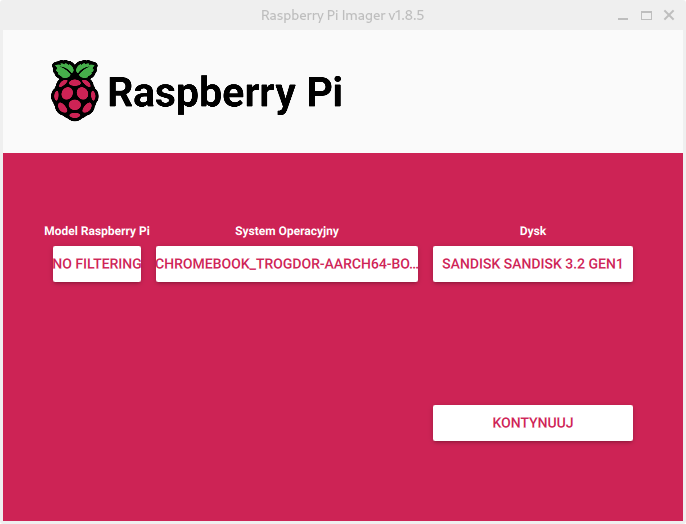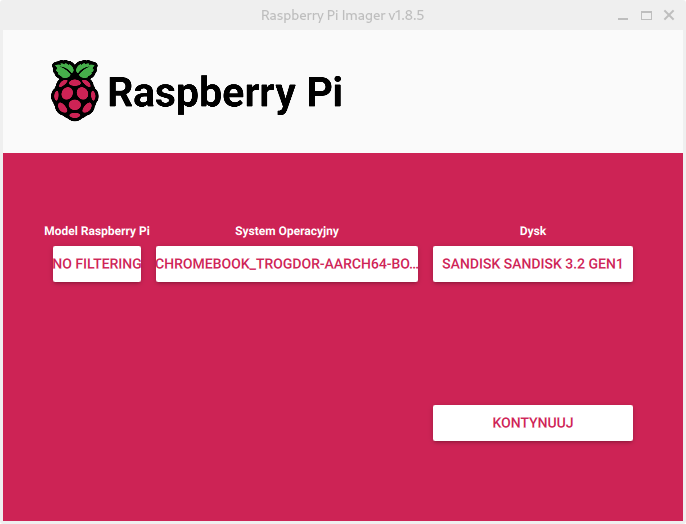Important. simply copying image onto an usb is not a correct way of doing it so please don't do it and then open issues about it not working
If your usb/sd card was cheap please read this
this kinds of devices tend to report fake capacity
which might cause issues with system flashed on them
please check it's real capacity with f3 tools
or similar
Flashing on Chromebook or Linux
download the image
using your browser, you can find image for your specific device here
find the name.img.gz (it can be skipped if you already know file location)
find / -name *.img.gz 2> /dev/null
Note. 2> /dev/null is for avoiding throwing useless errors and can be removed
cd to the directory
cd path/to/dir
unpack the image
gunzip name.img.gz
find your usb device
lsblk
output:
luk@chluk /mnt $ lsblk
NAME MAJ:MIN RM SIZE RO TYPE MOUNTPOINTS
mtdblock0 31:0 0 8M 0 disk
sda 179:0 0 116,5G 0 disk <-- your usb
├─sda1 179:1 0 32M 0 part <-- partition
├─sda2 179:2 0 32M 0 part
├─sda3 179:3 0 512M 0 part /boot
├─sda4 179:4 0 108,5G 0 part /
└─sda5 179:5 0 7,5G 0 part [SWAP]
Tip. just find a device with same size as ur usb
Note. you can also run the command befor and after plugging in the device to be sure
Note. your partitions might be different
flash the image
sudo dd status=progress if=name.img of=/dev/
Note. replace with you usb name from the step above
Warning. this operation will wipe your sd/usb drive
usb should be ready to go 🎉
Note. if there is any problem with any command just add sudo before it
Flashing on any other system
for simplicity just use raspberry pi imager
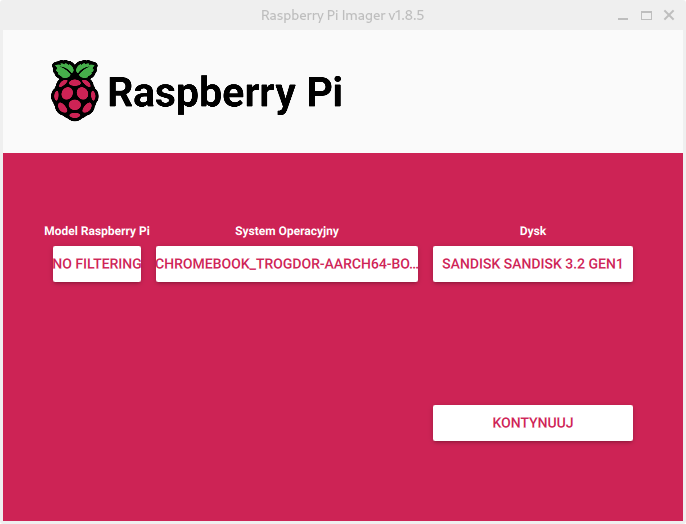
if you use diffrent software you are on your own, it should work but do not create and issue about it not working
Note. for most you will need to unpack name.img.gz file using archive tool
Note. website generated from markdown using mdplop
in respective repos report issues related to html generations, documantation and images