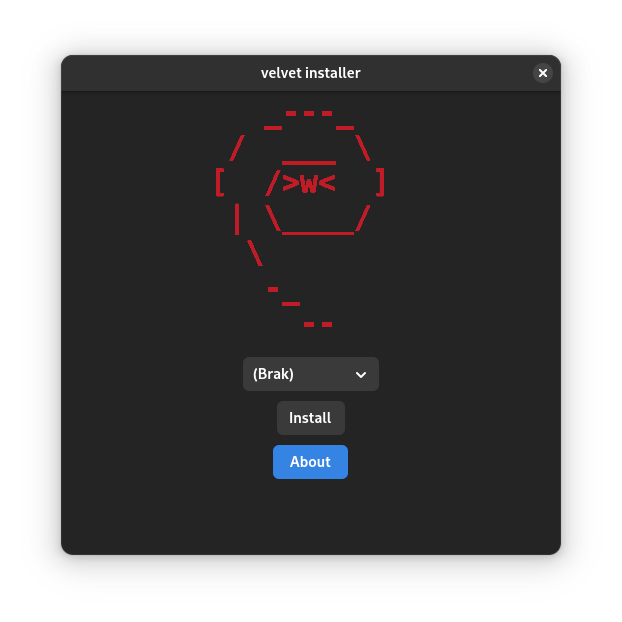
in this approach we do not dump the image file onto the emmc but instead simply sync the contents of the running system onto newly created filesystems on the emmc. the advantages over legacy dd installation are:
- internet not required - no network connection required and the running system has everything required
- ability to preconfigure - the running image can already be a bit preconfigured and all changes to it will also be synced to emmc (maybe useful when installing on multiple identical systems)
- no uuid conflict - the filesystems on the emmc will get new filesystem uuids and also the labels of the filesystems can be easily adjusted, so no risk of a conflict with a booted rescue system from sd card/usb
- simpler than regular installation
-
- This script is
as of version 0.7.7 velvet tools include
before proceeding with the installation
you can get .deb version from https://github.com/velvet-os/velvet-tools/releases
or
install them via velvet-repo
1. start by listing all possible installation devices
2. run the following command to install
the script should prompt you for confirmation
and after that everything should just happen
after script finished just restart the device and everything should
please report them here
there exist also *poc* graphical wrapper around this command
which serves the exact same purpose as
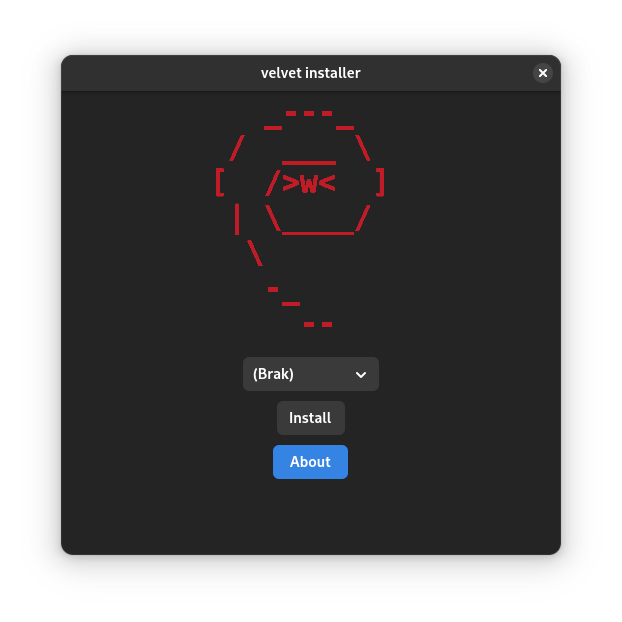
https://github.com/thenameisluk/velvet-installer
you can install it via velvet repo (look above on adding velvet repo)
once installed it should be available in applications menu
please report them here
keep in mind this is just a Proof-of-Concept
in respective repos report issues related to html generations, documantation and images