

in order to get these images to even boot on your device there are some steps you need to do, below you can see all the required steps
hold
turn off your device and
hold
you should be booted into recovery screen
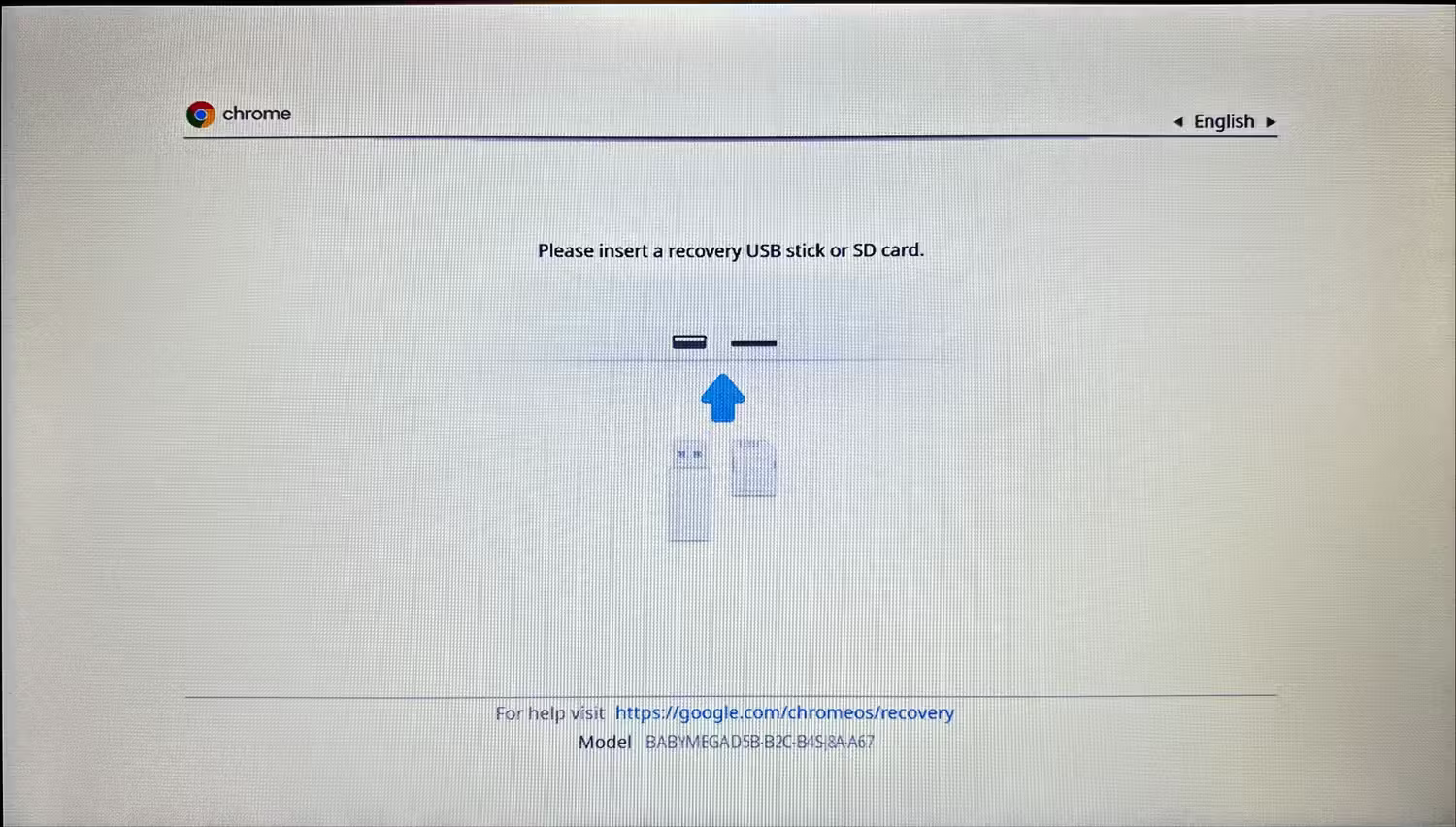
in here you need to press
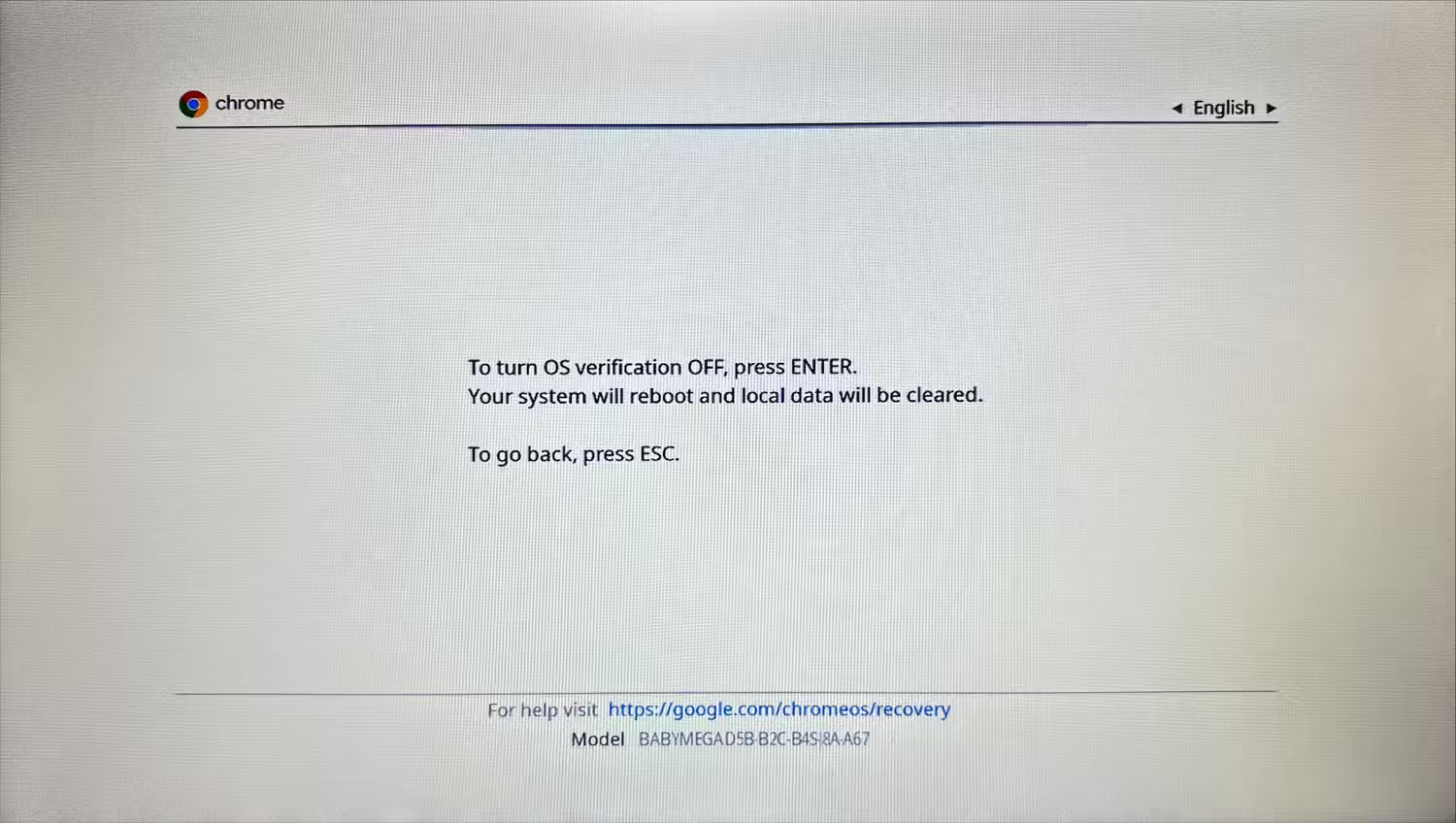
press enter to enable developer mode
you might see recover screen or black screen
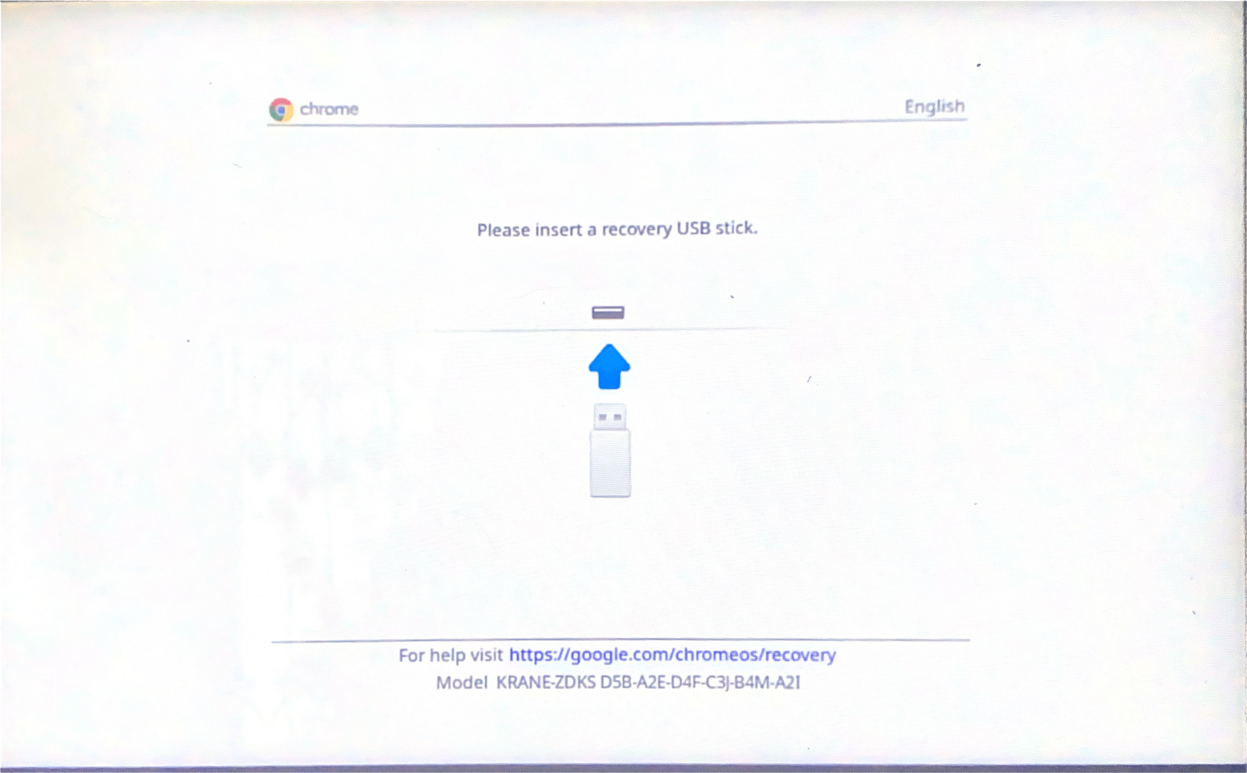
press both
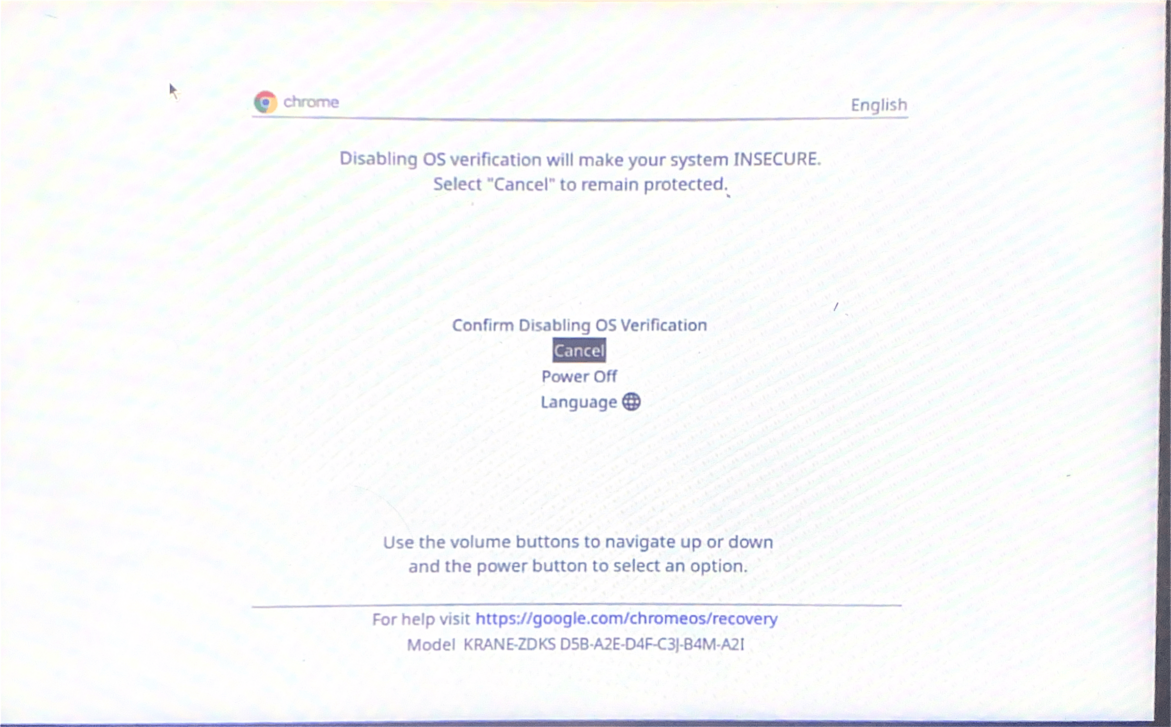
navigate to top option (Confirm Dissabling OS verification) and press
after doing this the device should reboot to this screen
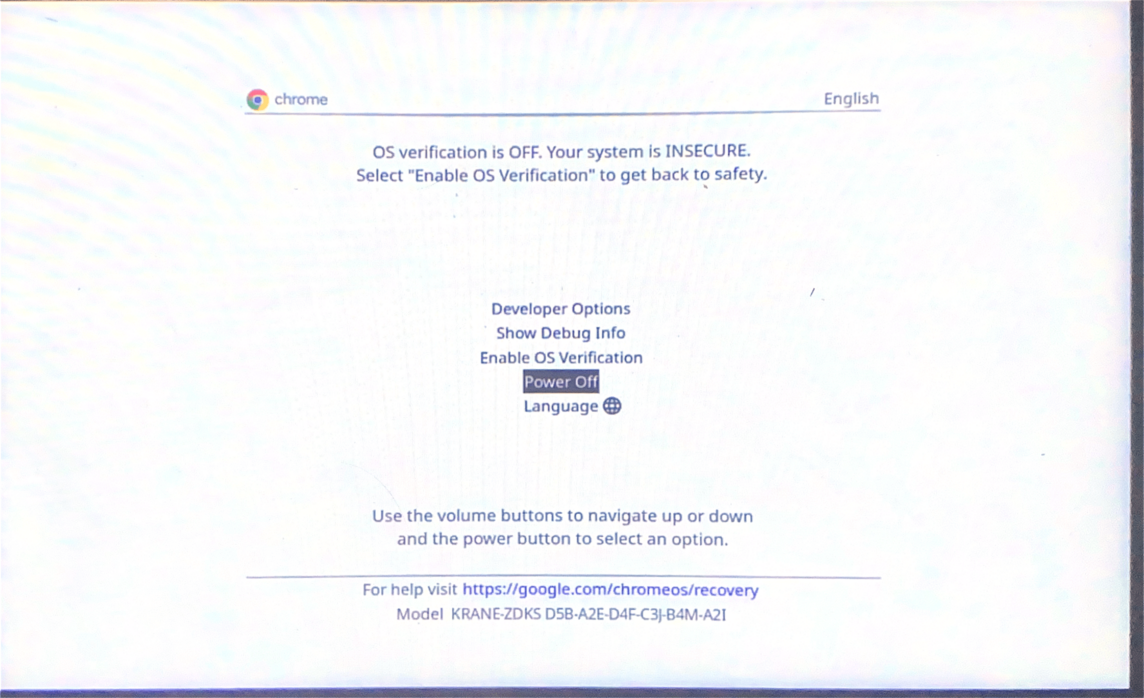
you can wait 30 secs for device to continue automatically or go to developer options

and select to boot from internal disk
go to advanced options
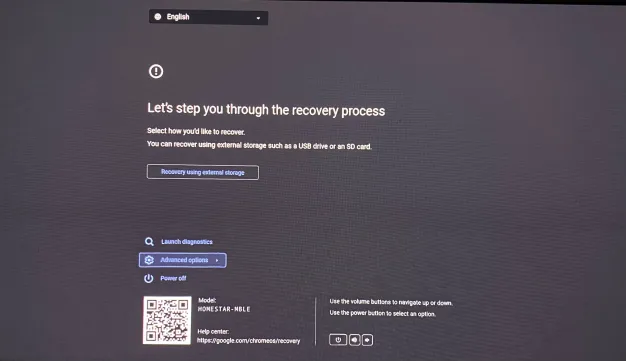
and enable developer mode
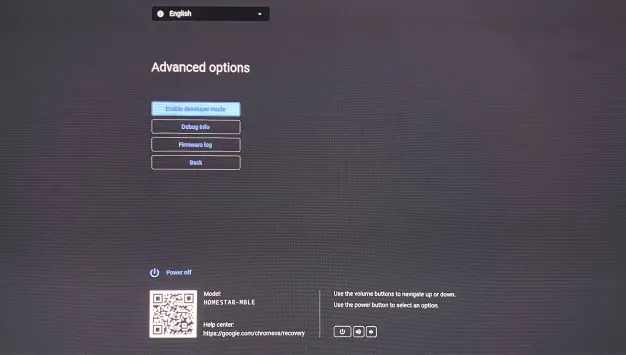
after your devices finishes you will be able to access console from chrome os
by pressing
going into browser an opening
then typing
if you are planning to set gbb flags right away you don't have to do this.
after enabling developer mode go into console
and type
doing that will enable you to boot from usb/sd card by pressing
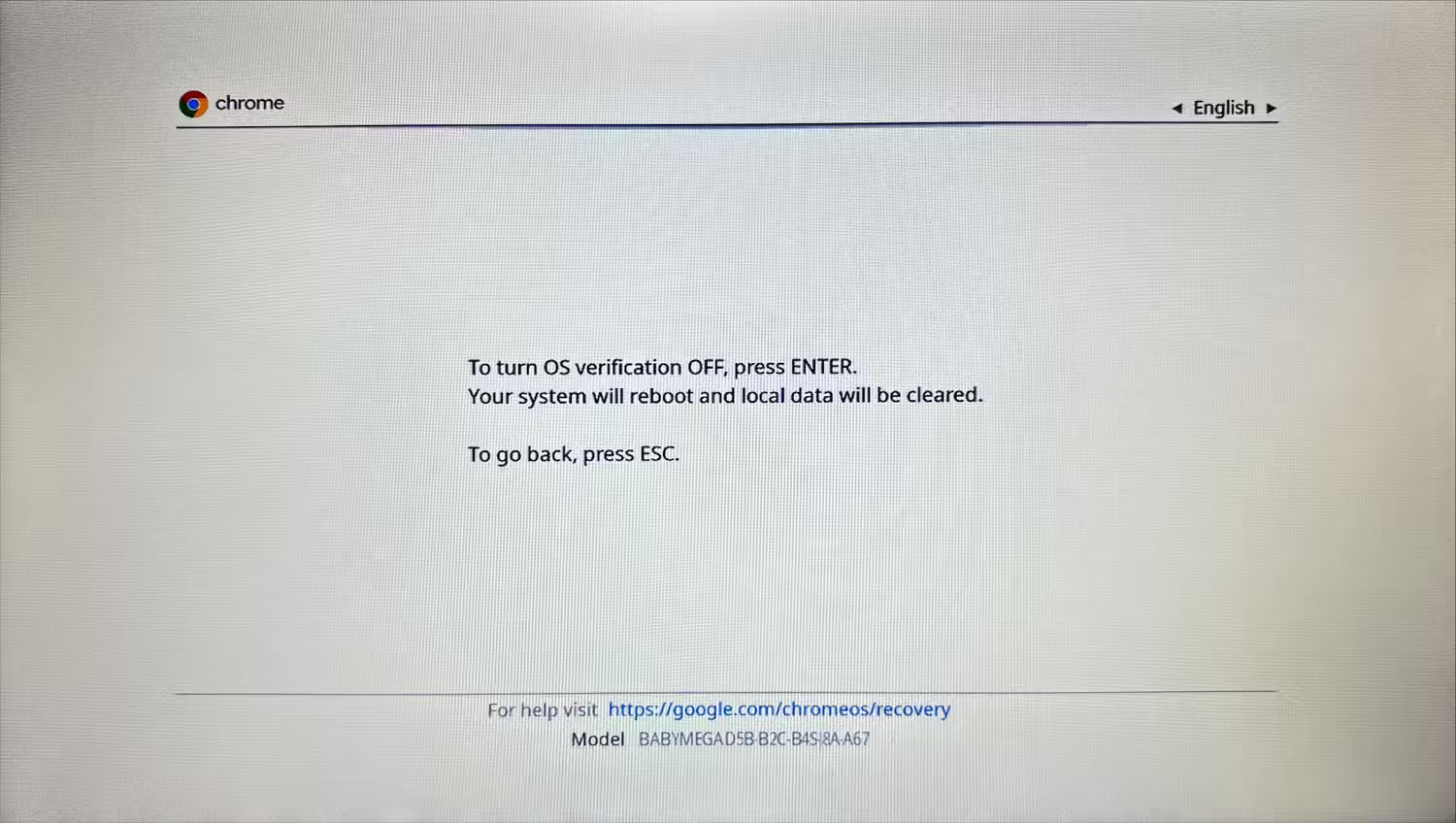
or chosing boot from external device on tablets (developer options->boot from external device)
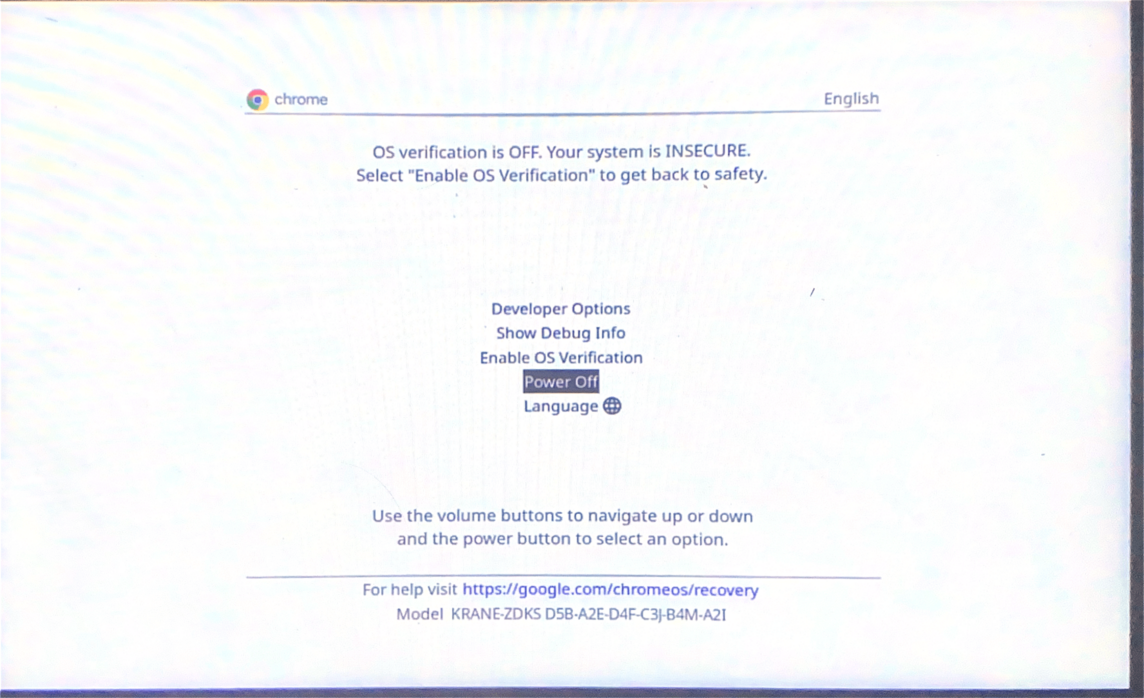

or
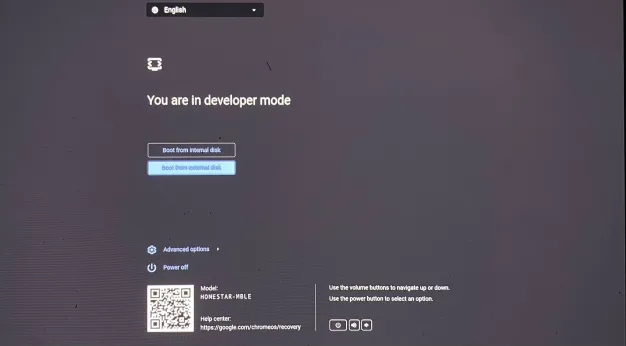

you should have succesfully booted into the operating system 🎉
good job ❤️
well now that you've managed to boot the system you might want to install it directly onto the device especially if you used usb (usb for reasons has way slower read/write speed than sd card or chromebooks internall memory)
- script - simple fully automated installation (arm64 chromebooks only)
- regular - the simplest one, will copy over content of medium (so the medium can be already preconfigured), system installed on your device disk will
- encrypted - your entire system will be encrypted, you will be forced to type password everytime you boot your device (not recommended for tablets since there is no on screen keyboard)
- dualboot - the system will be installed next to chromeos (in theory it can also be done agains any other linux distro or woa but why?). no encryption unless you fuse this guide with encrypted one.
in respective repos report issues related to html generations, documantation and images